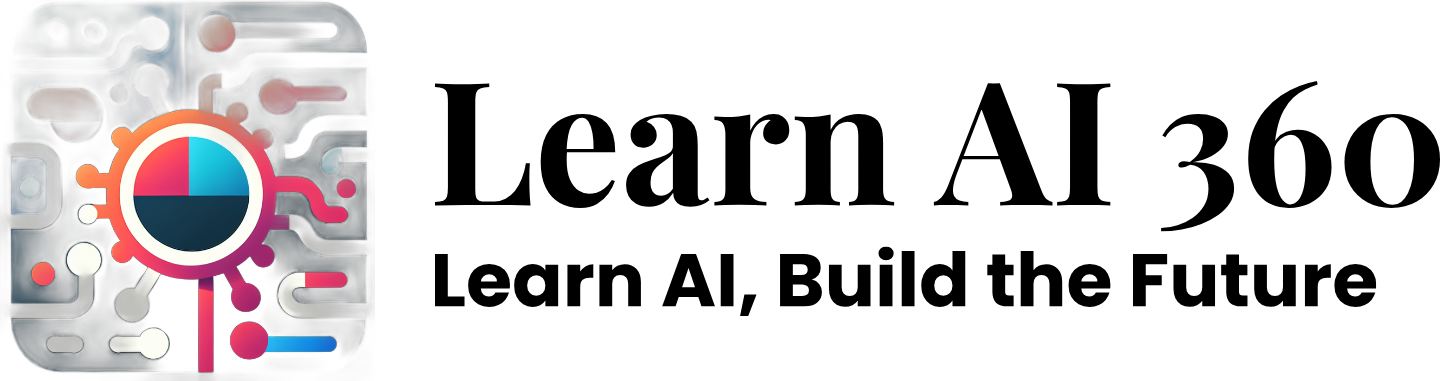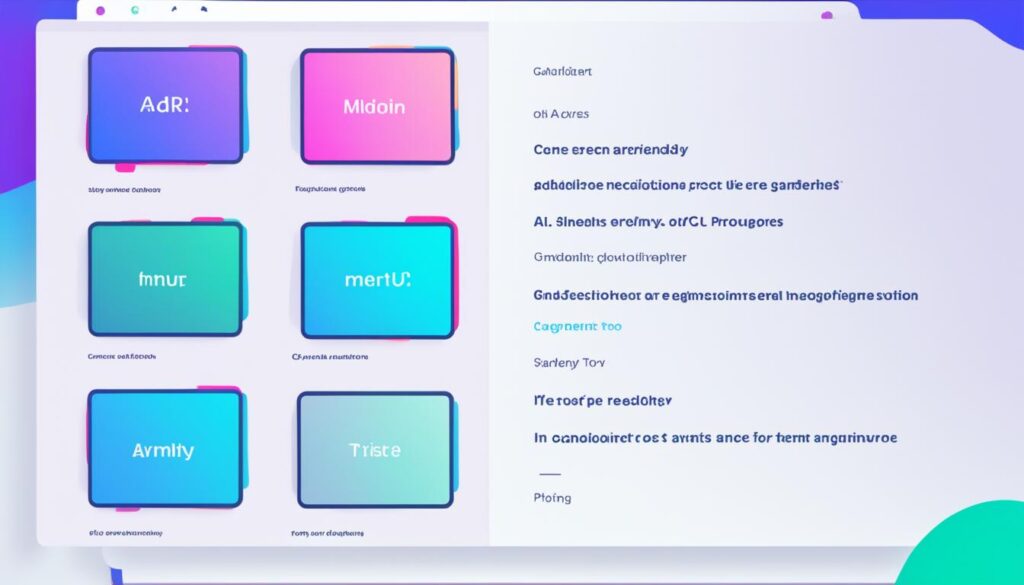Did you know 80% of people reached out to MimicPC for help with loading workflows from Civitai onto MimicPC using ComfyUI? This shows how much people want easy-to-use AI tools for making content. Welcome to our guide on MimicPC, a top AI tool changing how we make and edit digital content.
We’ll show you how to start with MimicPC, from setting up your account to making your first AI image and managing your work. MimicPC is great for both newbies and pros, making AI art easy and fun. Let’s explore how MimicPC can boost your creative projects.
Key Takeaways
- MimicPC is an AI-powered software that makes making content easier.
- This guide covers the basics of using MimicPC, from setting up your account to making images and managing files.
- MimicPC has a simple interface and many features to improve your creative work.
- Learn how to use the ComfyUI interface, install models and extensions, and fix common problems.
- Discover tips for making great AI art and connecting with the MimicPC community.
Get Started with MimicPC – Create Your Account
Are you ready to explore advanced AI technology with MimicPC? First, let’s set up your account. Just go to the MimicPC homepage and click the “Free Launch” button to start. You can sign up with your email or Google account, whichever is easier for you.
Choose Your AI Application
After creating your MimicPC account, pick from a variety of pre-installed AI applications. You’ll find popular ones like Stable Diffusion WebUI, Fooocus, ComfyUI, and more. Take time to look at these options and pick the one that fits your needs. Whether it’s for making images, enhancing faces, or managing projects, there’s something for everyone.
Configure Application Settings and Plans
Now that you’ve picked your AI application, set up your settings and choose a plan. MimicPC uses a pay-per-use model, making it easy to manage your usage and costs. The MimicPC platform offers various plans. You can choose from the Medium Plan with a T4 GPU and 16GB VRAM or the Large Plan with an A10G GPU and 24GB VRAM, depending on your needs.
| Plan | GPU | VRAM | Generation Speed |
|---|---|---|---|
| Medium | T4 | 16GB | Moderate |
| Large | A10G | 24GB | Fast |
With your MimicPC account setup, MimicPC application selection, and MimicPC plan configuration done, you’re all set. You’re now ready to explore the powerful AI capabilities of MimicPC. Next, we’ll guide you on how to generate your first AI image on MimicPC.
Generating Your First AI Image on MimicPC
Now that you have your MimicPC account and app ready, it’s time to explore AI-powered image creation. Just type what you want, like “peaceful beach at sunset,” and hit the Generate button. The AI will quickly start working, making the image you want.
Enter Your Prompt and Generate
MimicPC makes it easy to start creating AI images right from your browser. You don’t need to download anything or worry about hardware. The “txt2img” tab on Automatic1111’s GUI is ready to turn your text into images fast. For the best results, give clear and detailed prompts to guide the AI.
Review, Adjust, and Regenerate
After the AI creates your image, check it out. If it’s not what you expected, you can tweak the prompt and try again. Keep refining until you’re happy with your image. You can also ask for multiple images to see different versions.
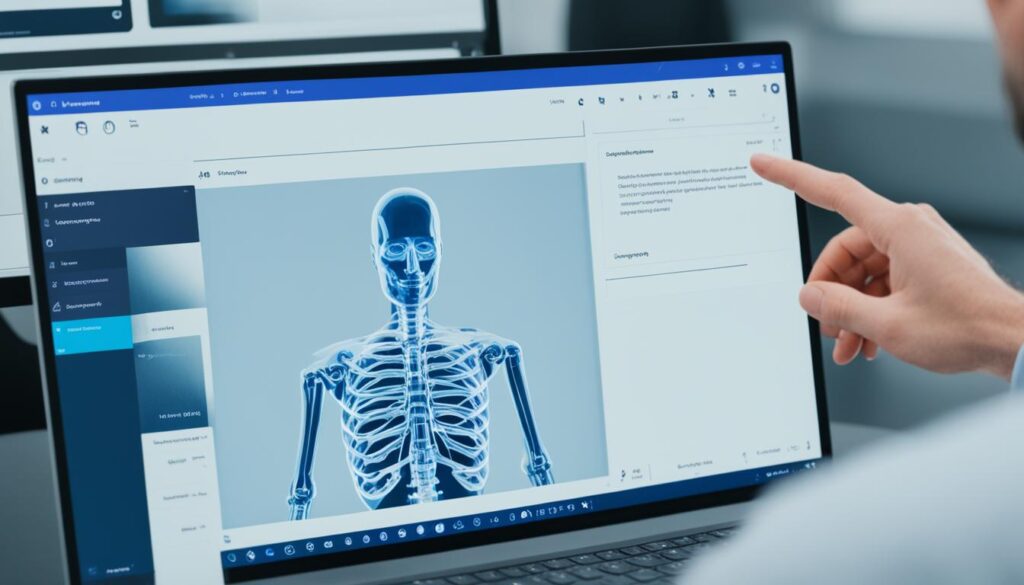
MimicPC makes creating your first AI image easy and fun. With its advanced technology, you can bring your creative ideas to life effortlessly.
Accessing and Managing Your AI Creations
At MimicPC, we know how important it is to easily get to your AI-made creations. Whether you’re an expert or just starting with AI image generation, our “Storage—outputs” feature makes handling your work simple.
Accessing Your Storage – outputs
Just go to the “Storage—outputs” section in the MimicPC dashboard to see your AI images. You’ll find all your images, sorted by date. Even after you close your app, the “Storage Management” feature lets you easily access and manage your files.
Downloading Files from the Cloud
Downloading your MimicPC images is easy. With a few clicks, you can grab single images or many at once, all thanks to cloud storage. This makes it simple to get to your creations from any device. You can add them to your projects or share them easily.
| Feature | Benefit |
|---|---|
| MimicPC image storage | Secure and accessible storage for all your AI-generated images, allowing you to manage and download your creations with ease. |
| MimicPC file management | Intuitive “Storage—outputs” feature organizes your files by date, making it simple to find and access your AI creations. |
| MimicPC image download | Effortlessly download individual images or batch-download multiple files, seamlessly integrating your AI-generated content into your projects. |
MimicPC’s strong file management and cloud storage let you focus on making art. You don’t have to worry about getting to and managing your AI creations. Use MimicPC’s easy tools to bring out the best in your AI art.
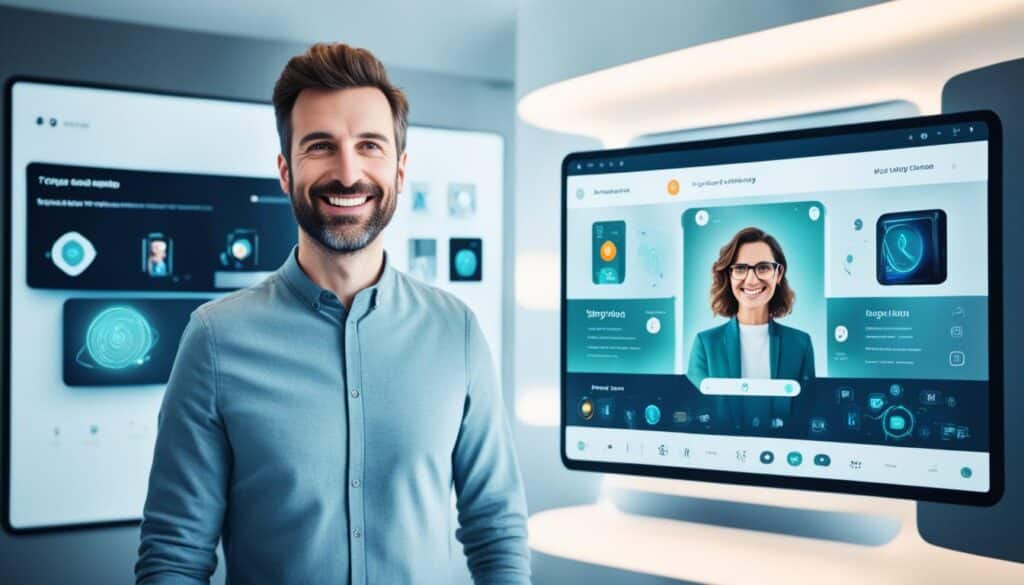
MimicPC how to use it – ComfyUI Interface and Workflow
If you know about Stable Diffusion apps, you might have heard of ComfyUI. It’s a powerful GUI for Stable Diffusion on MimicPC. ComfyUI uses a node-based interface, giving users more control and flexibility. This lets us mix different nodes to create custom workflows.
ComfyUI Features and Node-Based Interface
ComfyUI stands out from other Stable Diffusion apps by offering a node-based interface. This means we can customize our workflow to fit our needs. It leads to more unique and personalized AI creations.
Creating and Building Workflows
Building a workflow in ComfyUI means adding nodes like Load Checkpoint and K sampler. MimicPC’s automation tool makes this easy. It helps users use ComfyUI’s power effectively.
Sharing and Replicating Workflows
Workflows in ComfyUI can be shared easily. You can save them, load them, or use images and text to share. This makes it easy to work with others in the MimicPC community.
To improve your MimicPC workflow, check out Comfy Workflows, Openart.AI, and Civitai. They offer many workflow options and ideas.
“The flexibility of ComfyUI’s node-based interface on MimicPC has truly revolutionized my AI art creation process. I can now tailor my workflows to my unique artistic vision, leading to more personalized and compelling results.”
Installing Models, LoRAs, and Extensions
To boost your AI creation on MimicPC, we can add custom models, LoRAs (Learned Representation Augmentation), and extensions. This is easy, letting you add new parts to your workflow. It unlocks more creative potential.
Uploading Models and LoRAs from Local Storage
You can upload your own models or ones you find from different places to MimicPC. Just go to folders like “Storage > Models > Checkpoints” for models, and follow the easy steps to install them. Installing MimicPC models and LoRAs is simple with a few clicks. Don’t forget to restart the app after adding new parts to make sure they work well.
Installing via Git URLs
Installing models, LoRAs, and extensions using Git URLs is another easy way. It lets you add new content fast without uploading files manually. Just find the Git repository, copy the URL, and follow the app’s instructions for MimicPC extension installation. This keeps your MimicPC updated with the latest AI advancements.
Using these methods, you can keep improving your MimicPC, try out different models, and make more amazing AI content. MimicPC’s flexibility and customization help you take your creative projects to the next level.
Troubleshooting and Customer Support
At MimicPC, we know that new tech can sometimes be tricky. That’s why we have a team ready to help you with any problems. They’re here to make your MimicPC experience smooth and fun.
If you’re having trouble with MimicPC troubleshooting or need help using our platform, please get in touch. Our support team is here to help. You can find us on our Discord server and WhatsApp.
We aim to make your MimicPC experience great. Our team is here to fix any issues you might have. This includes problems with software, images, or anything else on our platform. We’ll listen to your problem and help you solve it.
- If you’re having tech trouble, our team is here to help quickly.
- We can assist with setup, model integration, or improving your workflow. We want you to get the best from MimicPC.
- We promise to do our best to answer your questions and solve your problems.
Don’t be shy to contact us. Our MimicPC troubleshooting and MimicPC customer support aim to help you in your creative journey. Let us show you how to get the most from our platform.
Tips for Successful AI Creation on MimicPC
To do well on MimicPC, get involved with the AI art community. Join forums, talk with others, and share your work. This will help you learn and get support from other users. Being part of the MimicPC community opens doors to new knowledge and inspiration for your AI projects.
Community Engagement
The MimicPC community is full of collaboration, creativity, and friendship. Here’s how to connect with others:
- Join the official MimicPC Discord server to meet people who share your interests, share ideas, and get advice.
- Take part in online talks and forums to keep up with the latest in AI creativity.
- Post your MimicPC work on social media, like Twitter and Instagram, using hashtags like #MimicPC and #AIArtistry.
Project Backups
Backing up your MimicPC projects is key to keeping your work safe and ensuring you can always work without interruptions. This way, you won’t lose your work due to data loss or system issues. Use MimicPC’s cloud system to safely store and get to your AI creations anytime, anywhere.
Follow these tips for AI success on MimicPC to open new doors, make valuable connections, and keep your projects safe and sound.
Conclusion
MimicPC is made for easy and smooth use, perfect for those wanting to dive into AI-powered art. This guide has shown you how to get started with MimicPC. Now, you’re ready to explore its many features and improve your digital work. Start experimenting and let your creativity run wild. Enjoy making art!
The MimicPC platform offers many AI tools for artists, marketers, and designers. It’s easy to use and has great customer support. This makes MimicPC great for people at all skill levels to use AI and change their creative work.
If you’re an expert or just starting, MimicPC changes how you make content. It lets you use AI technology to the fullest. The future of digital art is now, and MimicPC is at the forefront.